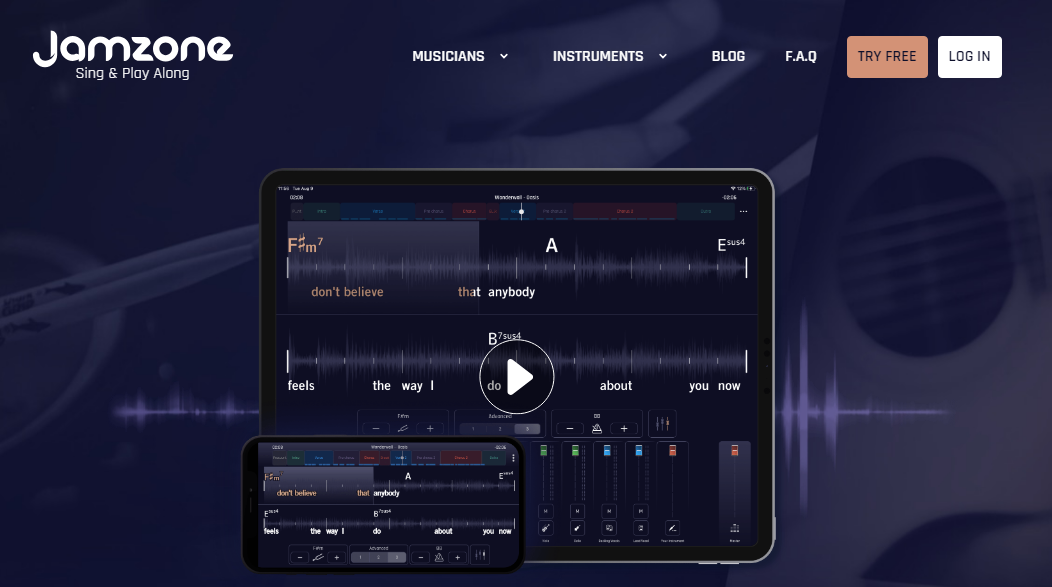Jamzone is a popular app among musicians and music enthusiasts, offering a vast library of songs and customizable backing tracks. It’s an invaluable tool for practice, live performances, and learning new music. One of the useful features of Jamzone is the ability to create and manage song lists, which can be exported for use in various situations, such as sharing with band members or preparing for a gig. If you’re using Jamzone on an iPad, exporting your song list is a straightforward process. Here’s a step-by-step guide to help you do just that.
Can You Export Songlist in Jamzone on iPad
Yes, here are steps to export songlist in Jamzone on iPad
Step 1: Open Jamzone on Your iPad
To begin, ensure that you have the Jamzone app installed on your iPad. If you haven’t installed it yet, you can download it from the App Store. Once installed, open the app by tapping the Jamzone icon on your home screen.
Step 2: Access Your Song Lists
After opening Jamzone, navigate to your song lists. Tap the “Library” tab at the bottom of the screen, which will bring up your song library and any song lists you’ve created. Here, you can view and manage your song lists.
Step 3: Select the Song List to Export
In your library, locate the song list you want to export. Tap on the list to open it. This will display all the songs included in that particular list. Ensure that this is the correct list you wish to export.
Step 4: Export the Song List
To export your song list, look for the “Share” or “Export” button, typically represented by an arrow icon. Tap this button to initiate the export process. Depending on the version of Jamzone you’re using, you might see options like exporting to email, saving as a PDF, or sharing via other apps installed on your iPad.
Step 5: Choose Export Format
Select the desired format for exporting your song list. Common options include:
- PDF: A printable format that’s easy to share and view on any device.
- Text File: A simple text format that can be edited in word processors.
- Email: Directly send the song list via email to yourself or others.
After selecting your preferred format, follow the on-screen instructions to complete the export process. For example, if you choose to email the list, you’ll need to enter the recipient’s email address.
Step 6: Save or Share the Exported List
Once the export is complete, you can choose where to save the file or which app to use for sharing. If you exported the list as a PDF or text file, you might save it to cloud storage services like iCloud Drive, Google Drive, or Dropbox for easy access later.
Step 7: Verify the Export
It’s always a good idea to verify that your song list has been exported correctly. Open the exported file on your iPad or another device to ensure that all the songs are listed properly and that the file format is correct.
Conclusion
Exporting a song list from Jamzone on your iPad is a simple process that can help you stay organized and prepared for any musical occasion. Whether you need to share a list with band members or keep a personal record of your favorite songs, Jamzone’s export feature makes it easy. By following the steps outlined in this guide, you’ll be able to export your song lists quickly and efficiently, ensuring you always have your music ready to go.
Can I export a song list from Jamzone directly to my email?
Yes, you can export a song list directly from Jamzone to your email. During the export process, choose the email option, enter the recipient’s email address, and send the list directly from the app.
What file formats can I export my song list in?
Jamzone typically allows you to export your song list in several formats, including PDF, text file, and email. The available formats might vary depending on the app version, but these are the most common.
How can I share my exported song list with my band members?
After exporting your song list, you can share it with your band members by sending the file via email, messaging apps, or sharing it through cloud services like Google Drive or Dropbox. Simply select the sharing method that works best for your team.
Can I edit my song list after exporting it from Jamzone?
Yes, if you export your song list as a text file, you can edit it using any word processor. For PDF exports, you may need a PDF editor to make changes. However, it’s often easier to make edits directly within Jamzone before exporting the list again.
Is it possible to export multiple song lists at once?
Currently, Jamzone allows you to export one song list at a time. If you need to export multiple lists, you’ll need to repeat the export process for each list individually.
What should I do if the export button doesn’t appear?
If you don’t see the export or share button, ensure that you’re using the latest version of Jamzone. Updating the app might resolve the issue. If the problem persists, check the app’s settings or contact Jamzone support for further assistance.